WPS Connection
-
Select WPS (Push button).
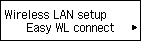

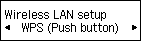
-
Press the OK button.
-
Press and hold the WPS button on the wireless router.
For more on pressing the WPS button, see the wireless router manual.
-
Press the OK button on the printer within 2 minutes.
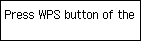
If a different screen appears, see "Troubleshooting."
-
When the screen on the below appears, press the OK button.
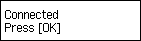

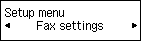
If a different screen appears, see "Troubleshooting."
-
Press the COPY button (A).
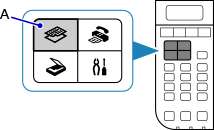
The network connection setup is now complete.


